Ember Configuration Reference
Overview
The Ember can be used in diverse solutions: as a matching engine, as a FIX Gateway, as a platform to host trading SELL side and BUY algorithms and trading connectors, etc.
The module design and configuration flexibility make these diverse solutions possible.
Format
Ember configuration uses text files in the HOCON (Human-Optimized Config Object Notation) format described here.
HOCON is more flexible than the JSON (JavaScript Object Notation) format in that there are several ways to write valid HOCON. Below are two examples of valid HOCON.
Example #1:
settings: {
topic: "NIAGARA",
maxSnapshotDepth: 30 # This is a comment
}
Example #2:
settings {
topic = NIAGARA
maxSnapshotDepth = 30 // This is also a comment
}
If a HOCON configuration does not appear to be working, check the following.
- Curly brackets must be balanced. (Keep identation and formatting neat. This helps spot errors.)
- Quotation marks must be balanced.
- Duplicate keys that appear later take precedence (override earlier values).
General Pattern
The most pluggable services in Ember follow the declaration pattern shown below:
MYSERVICE {
factory: <fully-qualified-name-of-Java-implementation>
settings {
parameter1: value1 // custom
parameter2: value2 // parameters
}
}
This Spring Beans-like approach allows extending the system with custom-build services. See the Custom Service settings section for more information.
Configuration files
Most components have the default configuration described in the “template” configuration file ember-default.conf. The main configuration file ember.conf overrides and refines the default configuration. For example:
On startup, the Ember searches the following locations for configuration files:
- Java System properties (For example,
-Dember.home=/home/deltix/emberhome). - The file ember.conf in Ember home directory.
- The resource ember.conf in CLASSPATH.
- Resource ember-default.conf.
The last resource (ember-default.conf) is shipped with installation and defines default values for all server configuration parameters.
Configuration secrets
Currently, there are several methods of storing sensitive information in configuration files (passwords, API keys, etc.).
- Secret as a Service: Ember is integrated with:
- Hashicorp Vault - This separately installed service is free to use for smaller deployments. See this article for more information.
- AWS Secret Manager. See this article for more information.
- Azure Key Vault. See this article for more information.
- Hashing Passwords can be hashed using a special utility (
bin/mangle). Ember automatically detects an encrypted secret and decrypt it at runtime. See this article for more information. - Environment variables. Sometimes secrets can be securely injected into environment variables. You can reference environment variables in HOCON using
${ENV_VARIABLE_NAME}notation.
Configuration Reference
TimeBase
Almost every deployment of Ember requires the Deltix TimeBase service:
timebase.settings {
url = dxtick://timebasehost1:8011
}
If your TimeBase has User Access control enabled, you need to define them as well:
timebase.settings {
url = dxtick://timebasehost1:8011
username = ember
password = EVcec95166e01fcf5792b8fc215a5dfb62 # NB: encrypted
}
If TimeBase is configured to use TLS(SSL), use dstick:// in URL schema:
timebase.settings {
url = dstick://timebasehost1:8011
}
When using self-signed certificate on TimeBase server side be sure to configure Ember per instructions here (as TimeBase client).
OAUTH2 TimeBase connection
When TimeBase is using OAUTH2 authentication, use the following configuration stanza to define connection parameters:
timebase {
factory = "deltix.ember.app.Oauth2TimeBaseFactory"
settings = null
settings {
url = "dxtick://localhost:8011"
oauth2url = "http://localhost:8282/realms/timebase/protocol/openid-connect/token"
clientId = "client id goes here"
clientSecret = "client secret" # use hashed value or vault
scope = "api://quantoffice/shell openid profile" # optional
}
}
For more information about configuring OAUTH2 authentication read documentation for TimeBase and TimeBase Admin.
OMS settings
Validation Logic
The configuration stanza engine.validation configures various parameters that affect the validation of inbound trading requests:
- allowCancelOfFinalOrders – When set to true, OMS rejects attempts to cancel orders that are in a completed state. By default, ember forwards such requests to a destination venue even if the order seems to be complete (according to state maintained by Ember OMS).
- allowFastCancel - Allows cancelling of unacknowledged orders (some destination venues does not allow this).
- allowFastReplace - Allows replacing of unacknowledged orders or orders that have pending replacement requests (pessimistic/optimistic approach to cancel replace chains).
- maxPendingReplaceCount – When fast replace is allowed, this parameter controls how many order replacement requests may be pending (unacknowledged by order destination venue).
- pricesMustBePositive – When set, OMS rejects orders that have a negative limit price (negative prices may be normal in some markets, e.g., exchange-traded synthetics). Default value is true.
- maxOrderRequestTimeDifference – This parameter helps to detect order requests that spent too much time in transit to Ember OMS. Make sure the order source periodically synchronizes the local clock with some reliable source. This setting was removed in Ember 1.10.38+. You can now control this behavior via a similar setting in the FIX Order Entry gateway.
- allowReplaceTrader – Allows modification of order’s trader (e.g., to follow the CME tag 50 requirement). When the modification of an order’s trader is allowed, the Trader projection cannot be used in risk rules.
- allowReplaceUserData - Allows modification of an order’s user data (e.g., when users put some free text notes into this field). When the modification of an order’s user data is allowed, the UserData projection cannot be used in risk rules.
- nullDestinations – An array of destinations that are no longer needed but might have accumulated orders and positions (this setting simply suppresses ember startup warnings).
The following example shows default values for each parameter:
engine {
validation {
settings {
allowCancelOfFinalOrders = true
allowFastCancel = true
allowFastReplace = false
pricesMustBePositive = true
maxPendingReplaceCount = 10
}
}
nullDestinations = [ “CME”, “ILINK2” ]
}
Order Router
Order Router is an OMS component that controls where trading requests flow. Normally, requests are routed according to their destination. The custom order router can handle requests with an undefined destination or even override the intended destination in certain cases.
Here is an example of a simple order router:
engine.router {
factory = "deltix.ember.service.engine.router.SimpleOrderRouterFactory"
settings {
defaultDestination = SIMULATOR
# ‘true’ routes ALL trading request to destination defined as defaultDestination
force: false
# if destination is not provided, tries to use request’s exchange as destination
fallbackToExchange: true
}
}
This is another example of a custom order router that re-routes trading requests that are designated to KRAKEN to one of the trading connectors, depending on the trader’s group:
engine {
router {
factory = "deltix.ember.service.engine.router.custom.TraderGroupOrderRouterFactory"
settings {
interceptedDestination = "KRAKEN"
traderGroupToDestination : [
"NewYorkGroup : KRAKEN-US",
"LondonGroup : KRAKEN-GB",
"SingaporeGroup : KRAKEN-SG"
]
}
}
}
Changing the router on a production system may result in a change in system behavior:
All historical trading requests that relied on the previous routing destinations are routed according to the new router logic after restart.
Cache
The configuration stanza engine.cache allows tuning internal OMS cache parameters:
engine {
cache {
orderCacheCapacity = 16K
maxInactiveOrdersCacheSize = 4K
initialActiveOrdersCacheSize = 4K
initialClientsCapacity = 16
hashFunction = DEFAULT
mapType = CHAINING
}
}
Where:
- initialClientsCapacity – How many sources of orders to expect (not a limit, just a hint).
- initialActiveOrdersCacheSize – How many active orders to expect (not a limit, just a hint).
- orderCacheCapacity – Defines the total expected order count that ember keeps in memory at any moment in time (not a limit). This is a hint to the order pool to pre-allocate a given number of blank order instances.
- maxInactiveOrdersCacheSize – Defines how many inactive (REJECTED/CANCELLED/COMPLETELY_FILLED) orders ember keeps in memory per order source.
- hashFunction - Defines hash function used, one of DEFAULT | NATIVE | XXHASH | METRO. Default is DEFAULT. Since Ember 1.15.
- mapType - Defines underlying data structure used for cache, one of CHAINING | LINEAR_PROBING | ROBIN_HOOD (default is CHAINING). Since Ember 1.15
hashFunction = DEFAULT indicates that Java Default hash function will be used for the cache.
hashFunction = NATIVE indicates that native hash from this blog will be used for the cache.
hashFunction = XXHASH indicates that xxHash from implementation here will be used for the cache.
hashFunction = METRO indicates that metro hash from implementation here will be used for the cache.
Ember OMS reloads journal on startup, but once started it but relies solely on in-memory cache of orders. This cache contains all active and last N inactive orders for each order source. The idea is to be able to process rare cases of "fill after cancel". For some exchanges Fill events may take slightly longer path than other order events like Cancel (and hence may arrive out of normal order lifecycle sequence). This out-of-sequence fill usually happens within a second or two of order completion.
We suggest the following math: let's say each order source (each algorithm, or API client) sends us up to 1000 orders per second. We want to be able to process late fills reported within 5 seconds of order completion. In this case inactive (completed) order cache size is set to 5000. Default value is 4096
# Maximum amount of inactive (complete) orders to keep in cache (per source)
engine.cache.maxInactiveOrdersCacheSize = 5000
We strongly advise not to set this to larger numbers - increased cache size leads to excessive memory consumption and slows down OMS order processing.
Engine Order Transformer
You can define a custom transformer of in-bound order requests.
Here is an example:
engine {
transformer: {
factory = …
settings {
…
}
}
}
Use this option with care. Ember stores the result of this transformation into Ember Journal. There is no durable trace of the original order request.
Transformation of inbound events or other message types is not yet supported.
Custom Instrument Metadata
In some rare cases, the engine needs access to additional information about each instrument. For example, a custom risk rule may want to keep track of some extra information like the instrument industry sector or per-exchange minNotional. This can be achieved using a custom Instrument Factory:
engine {
instrumentInfoFactory {
factory = "deltix.ember.service.engine.CustomExtendedInstrumentInfoFactory"
settings {}
}
}
Error Handling
The engine’s configuration stanza exceptions {} defines the system reaction to abnormal situations.
TimeBase Disconnect
Ember components (algorithms and connectors) can recover from the loss of a TimeBase connection, however, there may be a gap in market data, message loss in output channels, and other side effects. You can define how Ember should react to the loss of a TimeBase connection:
engine.exceptions.timebaseDisconnect = HaltTrading
Possible values are:
Continue- Logs the error, let Ember recover.HaltTrading- Halts Trading (forces the operator to confirm that the system fully recovered on TimeBase reconnect).Shutdown- Graceful Ember shutdown.ShutdownLeaderWithFollower- Shutdown when leader-with-follower, continue when follower, or leader without follower.
Prior to Ember 1.10.14:
exceptions.haltOnTimebaseLoss (true)- Halts trading every time Ember loses its TimeBase connection.
Misc parameters
This section describes the remaining parameters. If you want to change these, you can place them inside the engine {} configuration stanza:
maxNumberOfRequestErrorsToLog (64) - Threshold on the amount of exceptions Ember prints into the output log (subsequent errors are logged as request reject reasons on messages). The engine has a performance counter for it.
maxInactiveUnknownWarningsToLog (16) - Maximum number of warnings about events for no-longer active (or unknown) orders. These events cannot be processed. The engine has a performance counter for it.
maxRiskVetosToLog (16) - Maximum number of risk rule vetos (order rejects) to log. The engine has a performance counter for it.
convertStatusEventsToNormalEvents (true) - A "do not send Order Status to algorithms" event. Convert them to normal events that report incremental differences.
useMaxRemainingQuantity (false) - Instruct OMS to enrich messages using
maxRemainingQuantityrather than the remaining quantity of the working order. Slower.allowUnrestrictedPositionRequests (false) - By default system is configured in "single API client can only see own positions" mode. Clients are identified by API keys that are mapped to order Source IDs hence by default Source ID is a required part of projection when requesting positions. When this security-driven restriction is removed, different API Clients can see the positions of each other (as well as system-wide positions).
Security Metadata (Instruments)
By default, Ember uses the local TimeBase stream “securities” to learn about Security Metadata (AKA security master). This stream is supported by most QuantServer/QuantOffice/CryptoCortex ecosystems.
On startup, Ember reads a copy of the security metadata from the “securities” stream. During run time, Ember watches this stream for updates (only for inserts/updates; deletes are ignored). You can override the stream name as follows:
instruments {
subscription {
stream = "securities"
filter = null # SELECT * FROM $stream WHERE $filter
}
useCentralSMD = true
}
You can also define a filter that is used to skip some instruments. For example, the following line excludes instruments that do not have a TradeableSymbol column defined:
instruments.subscription.filter = "TradeableSymbol != NULL"
Ember can also provide an API to access the Deltix Central Security MetaData service. This centrally maintained service contains detailed information about FX, Crypto, and some FUTURE markets. This information can be used by algorithms like the Smart Order Router. If your environment has no access to the internet, or is not covered by this service, you can disable this feature in the following way:
instruments.useCentralSMD = false
Security Metadata Watch service
By default Ember loads all instruments from "securities" stream on startup and keeps live TimeBase cursor that listens for any changes (mostly additions of new instruments).
However when Ember is used in tandem with Universe Configurator you may want to switch to canonical approach: whoever wants to change "securities" stream must do it under write lock, Ember is notified every time write lock on "securities" is released and performs full re-load of instruments under read lock. To enable this mode add the following configuration stanza to your ember.conf:
instrumentsWorker {
factory = "deltix.ember.service.smd.CanonicalInstrumentServiceWorkerFactory"
settings {
}
}
Advantages of canonical approach - this is how other TimeBase clients watch securities changes.
Disadvantages of canonical approach - it is less efficient, it results in full reload of securities stream on any change.
Pricing Service
While trading algorithms receive market data prices directly from TimeBase, other components like position and risk use a pricing service. The pricing service provides access to recent BBO prices. This is a performance trade off - a direct subscription for market data requires extra CPU and memory resources.
Here is an example of a pricing service configuration for a simple case when market data comes from three TimeBase streams:
pricing {
settings {
liveSubscription.streams = [COINBASE, BINANCE, BITFINEX]
}
}
Alternatively, if market data is distributed via high-performance TimeBase topics, configuration looks like this:
pricing {
settings {
liveSubscription.topics = [COINBASE, BINANCE, BITFINEX]
}
}
Topics and Streams cannot be mixed.
If market data streams or topics have a lot of irrelevant instruments, you can limit your subscription by specifying what symbols and/or types of messages you want to subscribe for.
pricing {
settings {
liveSubscription {
streams = [COINBASE, BINANCE, BITFINEX]
symbols = [BTCUSD, LTCUSD, ETHUSD]
types = [deltix.timebase.api.messages.universal.PackageHeader]
}
}
}
Settlement Prices
The pricing service also provides previous day settlement prices for interested consumers.
To enable this data, add the settlementPriceSubscription configuration stanza as shown in this example:
pricing {
settings {
…
settlementPriceSubscription {
streams: [ "settlementPrices" ]
symbols: [ "TSLA", "AMZN", …] // Optional, all symbols if omitted
types: [ "deltix.timebase.api.messages.TradeMessage" ] // Optional, all message types if omitted
}
}
}
Ember expects the settlement prices stream to have the last known message broadcast enabled (so-called TimeBase unique streams).
Ember can extract settlement prices from traditional TradeMessages that have been around since QuantServer 1.0 or from the Universal Market Data format introduced in version 5.X. (In the latter case, StatisticsEntry[type = SETTLEMENT_PRICE] is used).
Historical Prices
The pricing service receives and caches live market data. However, for traditional markets that have periodic trading sessions, or for rarely traded instruments, there may be a need to warm-up a cache of BBO prices using historical data. Warm up is performed during server startup. The following configuration snippet shows how to warm up the pricing service with 1 hour of historical data:
pricing {
settings {
liveSubscription {
streams = [COINBASE, BINANCE, BITFINEX]
}
historicalDepth = 1h # specifies duration
}
}
A historical subscription can be fine-tuned with its own subscription stanza:
pricing {
settings {
liveSubscription {
streams = [COINBASE, BINANCE, BITFINEX]
symbols = [BTCUSD, LTCUSD, ETHUSD]
}
historicalSubscription {
streams = [COINBASE, BINANCE, BITFINEX]
symbols = [BTCUSD]
}
historicalDepth = 3d # specifies duration
}
}
Mockup Pricing Service
In some rare cases, you may need to run Ember without real market data.
There is a mockup version of a pricing service that can be configured as follows:
pricing {
factory = "deltix.ember.app.price.FakePricingServiceFactory"
settings {
fixedPrices: {
BTCUSD: 3909.70
ETHUSD: 133
LTCUSD: 31.899
LTCBTC: 0.008148
BCHUSD: 170.27
BCHBTC: 0.046
ETHBTC: 0.034045
XRPUSD: 0.39287
}
}
}
Main currency
The pricing service also helps some OMS and disk components with currency conversion. Risk limits, like the Net Open Position limit, covert positions in each individual currency to the main currency. The default main currency is USD.
pricing {
…
settings {
…
mainCurrency: USD
}
}
Advanced Pricing Service Settings
pricing {
settings {
exchanges = 32 # how many exchanges L1 NBBO aggregator can expect at most
useFullOrderBookProcessor = false # false = process only snapshots but save system resources; true = process every message, NBBO L2
reconnectDelay { # TimeBase reconnect settings: exponential delay with base 2
min = 5s
max = 60s
}
}
}
Algorithms
This section describes the configuration options for deploying Ember algorithms. See the Algorithm Developer’s Guide for more information about algorithm capabilities.
Algorithms are the building blocks of the custom business logic inside Ember. The following example shows the configuration of the BOLLINGER algorithm. As you can see below, each algorithm must be defined under the algorithms { } stanza.
algorithms {
BOLLINGER: ${template.algorithm.default} {
factory = deltix.ember.service.algorithm.samples.bollinger.BollingerBandAlgorithmFactory
settings {
bandSettings {
numStdDevs: 1.5
commissionPerShare: 0.001
openOrderSizeCoefficient: 1
profitPercent: 20
stopLossPercent: 40
numPeriods: 100
enableShort: true
enableLong: true
}
}
subscription { # input channels
streams = ["sine"]
symbols = ["BTCUSD", "LTCUSD"]
types = ["deltix.timebase.api.messages.TradeMessage"]
typeLoader: {
factory: deltix.ember.algorithm.pack.sor.balance.SORMessageTypeLoaderFactory
settings { }
}
}
}
}
Each algorithm configuration stanza has the following parts:
- Algorithm identifier: BOLLINGER or NIAGARA in this case. This identifier must be a valid
ALPHANUMERIC(10)text value. Basically, the identifier may use capital English letters, digits, and punctuation characters, and must not exceed 10 characters (See Deltix Trading Model for more information about theALPHANUMERIC(10)data type). - Algorithm Factory Class: This parameter tells Ember where an algorithm’s code can be found during startup.
- Settings: This configuration block defines the custom deployment parameters of each algorithm. Each setting in this block corresponds to a property of algorithm factory class.
- Subscription: If an algorithm uses a standard way of receiving market data, this section references the source of it. Typically, this is a set of TimeBase Streams or Topics that broadcast market data inside Deltix infrastructure. Optionally, a subscription can be limited to a specific set of instruments (defined by the
symbolsparameter).
Let's review one more example of an algorithm definition:
NIAGARA: ${template.algorithm.NIAGARA} {
settings {
symbols: ${contractsString}
bookSnapshotInterval: 15s
maxSnapshotDepth: 64
feedTopicKey = "l2feed" #output channel
validateFeed = true
}
}
Algorithm Market Data Subscription
In the above sample, the subscription stanza defines what market data is available to an algorithm.
Note the difference between Stream-based and Topic based market data configuration - streams are defined inside subscription { } stanza and can include symbol and message type filters. Algorithm cannot define symbol or message type filters for topics - you have to consume entire topic feed.
An algorithm can subscribe for market data from TimeBase streams:
BOLLINGER: ${template.algorithm.default} {
subscription {
streams = ["stream1", "stream2"]
symbols = ["BTCUSD", "LTCUSD"]
types = ["deltix.timebase.api.messages.TradeMessage"]
channelPerformance = MIN_CPU_USAGE
allInstruments = false
}
}
A subscription stanza may have the following optional parameters:
- symbols - Defines a symbol filter (a list of instrument symbols that the algorithm receives, usually a subset of what is available in the market data streams). If this parameter is missing or set to null then algorithm will subscribe for all symbols in the provided TimeBase streams. Special case is empty symbols array - this configuration will deploy algorithm with empty initial subscription (the algorithm may still add symbols during runtime).
- or missing subscription stanza deploys an algorithm without market data.
- types - Defines a type filter - a list of message types that the algorithm receives. When this setting is skipped, the algorithm gets messages of all types. Types are identified by the TimeBase type name, which usually matches the name of the corresponding Java message class, for example "
deltix.timebase.api.messages.TradeMessage". - typeLoader - Defines a custom TimeBase type loader. Type loaders allow mapping TimeBase message types to Java message classes available in the Ember CLASSPATH. The type loader is defined by the factory class (as usual for config). See the Type Loader section in Algorithm Developer's Guide for more information.
- channelPerformance - defines TimeBase market data cursor operation mode. Possible values are:
MIN_CPU_USAGE- Prefer to minimize CPU usage. Don't do anything extra to minimize latency (default mode).LOW_LATENCY- Prefer to minimize latency at the expense of higher CPU usage (one CPU core per process).LATENCY_CRITICAL- Focus on minimizing latency even if this means heavy load on CPU. Danger! Read Timebase cursor API before using.HIGH_THROUGHPUT- Prefer to maximize messages throughput. For loopback connections IPC communication will be used.
- allInstruments - normally when algorithm tracks instrument metadata (from "securities" TimeBase stream) only for instrument set that matches market data subscription. This flag configures algorithm to track instrument metadata for all symbols in securities stream. In other words, when "allInstruments = true", algorithm will track securities metadata for all available instruments in configured securities stream. When "allInstruments = false" or not specified, algorithm will only track securities metadata for instruments that it is subscribed to.
Subscription Examples
In the following example algorithm subscribes to AAPL and MSFT instruments from the NASDAQ TimeBase market data stream:
subscription {
streams = ["NASDAQ"]
symbols = ["AAPL", "MSFT"]
}
In the following example algorithm subscribes to market data for all symbols (all instruments) from NASDAQ stream:
subscription {
streams = ["NASDAQ"]
}
Identical configuration:
subscription {
streams = ["NASDAQ"]
symbols = null
}
In many cases, trading algorithms only need market data for instruments that this algorithm wants to trade. Avoid subscribing to entire stream of market data where possible, as this may be wasteful.
In the next example you can see initially empty market data subscription:
subscription {
streams = ["stream1", "stream2"]
symbols = [] # empty filter means "no market data initially"
}
an algorithm may control market data subscription during runtime using special API.
And finally, algorithms that do not need market data may skip the subscription section completely:
NOMARKET: ${template.algorithm.default} {
// subscription block is not present
}
Market Data from TimeBase Topics
As an option, an algorithm may receive market data from a TimeBase topic:
BOLLINGER: ${template.algorithm.default} {
topic = "topic1"
}
or multiple topics:
BOLLINGER: ${template.algorithm.default} {
topics = ["topic1", "topic2"]
}
There is no per-symbol filtering capability for topics.
Key differences:
- Topics are defined outside the subscription stanza
- Topics cannot define type/symbol filters. The entire content of the topic is fed into the algorithm.
Starting from Ember version 1.14.67 algorithm receive data from both topics and streams:
BOLLINGER: ${template.algorithm.default} {
topics = ["topic1", "topic2"]
subscription {
streams = ["stream1", "stream2"]
}
...
Furthermore, Deltix Universe Configurator has special convention - when market data connector output name starts with % sign it automatically creates a topic with provided name (and also instructs TimeBase to keep carbon-copy stream. For example, when Coinbase exchange connector uses %COINBASE as output name, the data will be broadcasted into %COINBASE TimeBase topic and also recorded into COINBASE TimeBase stream.
Ember supports this naming convention. In the following configuration algorithm will be receiving market data from to %COINBASE Topic.
BOLLINGER: ${template.algorithm.default} {
subscription {
streams = ["%COINBASE%"]
}
...
This was done to simplify conversion of existing setups from streams to topics for market data delivery. One can simply add % prefix to stream name in Universe Configurator and Ember configuration to switch existing setup to Topic. More about this subject can be found in Algorithm Developer's Guide.
Algorithm Configuration Template
The template define low-level settings available for each algorithm. For example:
- CPU idle strategies
- Default order cache capacity
- Interval of reconnection to TimeBase market data in case of failures
template.algorithm.default {
queueCapacity = ${template.queueCapacity.default}
idleStrategy = ${template.idleStrategy.default}
# exponential delay with base 2
reconnectDelay {
min = 5s
max = 60s
}
settings {
orderCacheCapacity = 4096
maxInactiveOrdersCacheSize = 1024
initialActiveOrdersCacheSize = 1024
initialClientsCapacity = 16
}
}
To be accurate, we need to mention that in the first example, NIAGARA used a custom template. Algorithms like NIAGARA that Deltix provides out-of-the-box typically have a default set of settings defined in ember-default.conf.
Here is how this looks:
template.algorithm.NIAGARA: ${template.algorithm.default} {
factory = deltix.ember.quoteflow.niagara.NiagaraMatchingAlgorithmFactory
settings {
ackOrders: false
preventSelfTrading: true
approxNumberOfOrdersPerSymbol: 512
bookSnapshotInterval: 15s
maxSnapshotDepth: 100
feedTopicKey: null
feedStreamKey: null
marketCloseInterval: 0s # debug only
validateFeed: false # Enables Data Validator of market data feed published to stream/topic
}
}
Here is another example of deploying a PVOL algorithm using the template:
PVOL: ${template.algorithm.default} {
factory = "deltix.ember.algorithm.pack.pvol.PVOLAlgorithmFactory"
settings {
defaultOrderDestination = SOR
}
subscription {
streams = ["COINBASE", "BINANCE", "KRAKEN"]
symbols = [BTC/USD, LTC/USD, ETH/USD, LTC/BTC, BCH/USD, BCH/BTC, ETH/BTC]
}
}
Latency tracing
To enable latency tracing in your algorithm you need to add latencyTracer stanza like shown below:
algorithms {
PVOL: ${template.algorithm.default} {
...
latencyTracer {
statInterval = 15s
maxExpectedLatency = 100ms
maxErrorsToLog = 100
}
}
}
Here we are showing how to do this for PVOL algorithm.
- statInterval - How often algorithm will collect latency metrics and publish them into counters (which exposes them to downstream processing in Prometheus/Grafana). when this parameter is set to zero (default) latency tracing is disabled.
- maxExpectedLatency - internally this component uses HDR histogram to record each latency measurement, so in order to store this in memory efficiently we need to know latency range. This parameter helps to define maximum expected latency value. Default is 100 milliseconds. When a specific latency recording exceeds this maximum, an error is logged and the value is overridden with given maximum.
- maxErrorsToLog - throttles how many errors the Latency Tracer can log. Default is 100. Once this value of log messages is reached further logging is suppressed.
- ordersUseOriginalTimestamp - Normally tick-to-order requests use
OrderRequest.originalTimestampto correlate order submission time with tick time. That is the Tracer exects that fieldoriginalTimestampcontains market data (tick) as-received timestamp. However in some cases this timestamp is not available. This setting switches this latency meter to use main timestamp field of the request (OrderRequest.timestamp). Default is 'true'. Do not flip this setting to 'false' unless you understand the nature of your market data. - warmupCount - After system restart exclude first group of orders specified by this count from measurement. JVM Warm Up. Default is 1000.
In most cases you do not really need to change most of these settings. The simplest way to turn on latency tracing is to write
algorithms {
PVOL: ${template.algorithm.default} {
...
latencyTracer {
statInterval = 15s
}
}
}
Or in shorter form:
algorithms.PVOL.latencyTracer.statInterval = 15s
Latency values are reported in nanoseconds.
Trading Connectors
Trading connectors are configured like algorithms. Key differences:
- Each connector typically requires connection parameters to the execution venue to be explicitly defined. This could range from FIX Session credentials for FIX-based venues, to API keys for crypto venues. Remember that you can hash sensitive information or use the secrets as a service approach described above.
- To make each connector configuration more compact, Deltix provides connector configuration templates that predefine most common configuration parameters. For example, an API gateway host and port or trading session schedules.
Here is an example of a connector configuration:
include classpath("fix-connectors.conf") // (1)
connectors {
ES : ${template.connector.fix.es} { // (2)
settings : {
host = localhost
port = 9998
senderCompId = EMBER
targetCompId = DELTIX
password = null
execBrokerId = "TWAP"
schedule = {
zoneId = "America/Chicago"
intervals = [
{
startTime = "17:00:00",
endTime = "16:00:00",
startDay = SUNDAY,
endDay = FRIDAY
}
]
}
}
}
}
Notes:
- Here we import connector configuration templates.
- This line defines the trading connector “ES” based on the
connector.fix.esconfiguration defined in above template file.
See the Trading Connector Developer’s Guide for more information.
Fee Schedule
You can define a custom fee schedule (commissions) for a trading connector. See the Deltix Commission Rules Engine document for more information.
Here, we just provide a sample of a configuration with this feature:
COINBASE: ${template.connector.COINBASE} {
...
feeSchedule {
fees: [
{ tradingVolume = 0, takerFee = 0.25, makerFee = 0.15 }
{ tradingVolume = 100000, takerFee = 0.20, makerFee = 0.10 }
{ tradingVolume = 1000000, takerFee = 0.18, makerFee = 0.08 }
{ tradingVolume = 10000000, takerFee = 0.15, makerFee = 0.50 }
{ tradingVolume = 50000000, takerFee = 0.10, makerFee = 0.00 }
// etc ...
]
}
}
Fee Conversion
In addition to computing an exchange commission (fees), Ember can be configured to convert commissions to the order currency (term/quoted currency). For example, for BINANCE, the commission is provided in BNB currency. This feature converts all BNB-based commission amounts to the base currency of the trade. For example, BTC for a LINK/BTC trade, or USDT for a BTC/USDT trade:
BINANCE: ${template.connector.binance} {
…
feeConversion: true
}
DMA vs. Non-DMA Connectors
Most trade connectors provide direct access to the market (execution venue). We call these connectors DMA (Direct Market Access) connectors. In some special cases, an Ember connector may send orders to a remote destination that is served by another Ember instance. The difference may be important for risk computations.
For example, we may have a distributed system where a NY4 Ember server (hosted in Secaucus, NJ) that submits orders to the Nasdaq and NYSE exchanges, but also sends orders to another Ember Server co-located with CME (hosted in Aurora, IL). In this case, the NY4 Ember may want to consider the NYSE and NASDAQ connectors as DMA, but consider the CME connector, (which is actually a “proxy” connector to another Ember instance), as non-DMA.
By default, all connectors are considered DMA. If you want to change that, use the isDMA flag in the connector configuration:
CME: ${template.connector.delitxes} {
isDMA: false
settings { ... }
}
Please note that connectors may transmit either simple orders (MARKET, LIMIT, etc.) or complex algo orders (e.g., TWAP). The former orders are sometimes called DMA orders. There is some similarity, but these notions are not related: a DMA connector may send algo orders; also, a non-DMA connector may send DMA orders.
Trading Simulators
The Ember includes two simulators:
SIM - Executes limit orders according to their price and supports simple play scripts. SIM can be enabled as follows:
connectors {
SIM: ${sim}
}More information about SIM can be found here.
SIMULATOR - Uses market data to realistically execute orders. Note: This simulator is actually an execution algorithm.
algorithms {
SIMULATOR: ${template.algorithm.SIMULATOR} {
subscription {
streams = ["COINBASE", "BINANCE", "BITFINEX", "GEMINI", "KRAKEN"]
}
}
}More information about the SIMULATOR can be found here.
Ember Monitor Balance Publisher
This Ember Monitor backend component, when present, streams information about available balance on exchanges to WebSocket subscribers (such as Ember Monitor app). It relies on TimeBase stream produced by similarly named Balance Publisher (also known as Exchange Publisher). EmberMonitor displays available per-exchange balances on Exchange/Currency position tables inside Positions panel.
Configuration stanza below describes what TimeBase should be used, in which TimeBase stream to find balance information, and how often WebSocket subscribers should be updated. Default values should work for most cases:
balancePublisher {
timebaseUrl = ${timebase.settings.url}
streamKey = balances
publishInterval = 15s
}
Risk and Positions
There is a separate document that describes how positions are tracked and how risk limits are applied.
Here, we simply show one example of such a configuration:
risk {
riskTables: {
Destination/Currency: [MaxOrderSize, MaxPositionLong, MaxPositionShort]
Trader/Destination/Currency: []
TraderGroup/Destination/Currency: [MaxOrderSize,MaxPositionLong,MaxPositionShort]
Trader/Symbol: [MaxOrderSize,MaxPositionLong,MaxPositionShort]
}
allowUndefined: [Account, Exchange, Trader]
timeIntervalForFrequencyChecks: 1m
dailyPositionsResetTime: "17:00:00"
timeZone: "America/New_York"
}
See the settings section in the Risk and Positions tutorial for more information on these settings.
FIX API Gateway
The FIX Gateway configuration consists of three main pieces:
- The client database that defines where FIX sessions are defined
- The Market Data gateway that broadcasts market data to subscribers using FIX protocol
- The Order Entry gateway that processes trading flow from clients using FIX protocol
Market Data and Order Entry FIX Gateways implement Executable Streaming Prices (ESP) data flow. There is a forth component - RFQ Gateway that may compliment or replace Market Data gateway and implement RFQ/RFS flow.
Here is an example of a simple configuration:
gateways {
clientdb { // (1)
factory = deltix.ember.service.gateway.clientdb.test.TestGatewayClientDatabaseFactory
settings {
clientCount = 50
tradeCompIdPrefix: "TCLIENT"
tradeBasePort: 9001
marketDataCompIdPrefix: "DCLIENT"
marketDataBasePort: 7001
}
}
marketdata { // (2)
PRICEGRP1 {
settings {
topic: "NIAGARA"
}
}
}
trade { // (3)
TRADEGRP1 {
}
}
}
Remember that gateway names should use alphanumeric names (all capital, not more than 10 characters).
FIX Market Data Gateway
gateways {
marketdata {
MD1 {
settings {
host: "10.10.1.15" # interface on which gateway opens server socket
senderCompId = DELTIX
topic: "DARKPOOL" #Alternative: streams: [“CBOT”, “CME”, “NYMEX”]
maxLevelsToPublish = 64
minimumUpdateInterval = 50ms
outputFeedType = LEVEL_2
useSyntheticLevel2QuoteIds = true
schedule = {
zoneId = "America/New_York"
intervals = [
{
startTime = "17:05:00",
endTime = "17:00:00",
startDay = SUNDAY,
endDay = SUNDAY
}
]
}
}
}
MD2 {
..
}
}
}
Settings
Brief description of Market Data gateway settings:
- host - server network interface to bind to. Will bind to all if unspecified. Note that each FIX session will use unique port (see client database description).
- senderCompId - specifies FIX tag SenderCompId(49) to be used by FIX session. Default is "DELTIX".
- topic or streams - specifies where market data will come from (single TimeBase topic or one or more TimeBase streams).
- maxLevelsToPublish - See FIX Gateway documentation.
- expectedMaxBookLevels - See FIX Gateway documentation
- maxInputLevels - See FIX Gateway documentation
- minimumUpdateInterval - for snapshot-only market data gateway mode this parameter controls throttling.
- types and symbols - limit market data that market gateway to specific message types and contract symbols. No filtering by default.
- nanosecondTimestamps - configures gateway to use include nanoseconds in UTCTimestamp tags like TransactTime(60) and SendingTime(52).
- incrementalMode
- addTransactTime
- addExchangeId - see "Exchange ID in Quotes" section below
- addTradeId - enables transaction ID in trades (communicated via MDEntryID(276) tag)
- transportIdleStrategy
You may configure multiple Market Data Gateways with different data sources, order book depth, etc.
Additional information about Market Gateway configuration parameters
Market Data Source
Each Market Data gateway can re-broadcast market data from one or several TimeBase streams, or a single TimeBase topic.
For TimeBase streams, pass a list of stream keys. Also, a TimeBase streams subscription can define optional filters by symbols or TimeBase message types (e.g., to filter out only Level2 market data for streams that contain both Level1 and Level2).
For example:
marketdata {
MD1 {
settings {
streams: [ "CBOT", “NYMEX” ]
symbols: “CLZ20, CLF21, CLG21, CLH21, CLJ21”
types: [ “deltix.timebase.api.messages.universal.PackageHeader”]
...
The symbols filter is optional.
Market Data Type
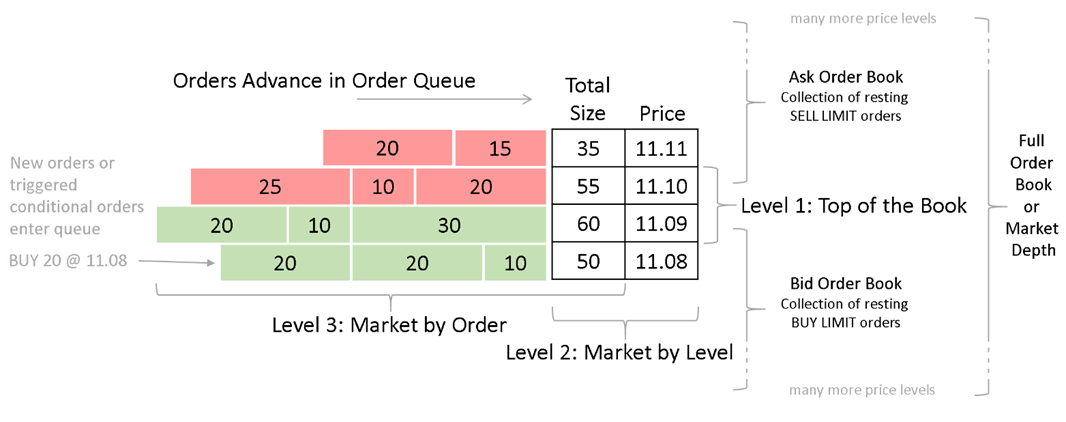
The following market data types are supported as inbound/outbound feeds:
- Level 3 – Market by Order: This is the most detailed representation of a market state where one can see individual orders sitting on the market.
- Level 2 – Market by Level: One can see how much liquidity in total we have at each price level. In this case, all same-priced orders are grouped into a single market data entry and their combined quantity is reported for each price level.
- Level 1 – Top of the Book: One can only see the best bid and best ask (BBO). The same as Level2 with the Order Book Depth limit set to 1.
Inbound Market Data Type
Configuring the primary type of inbound market data helps the internal order book processor in situations where a TimeBase stream or topic contains a mix of Level1/Level2/Level3 data. This parameter is optional. By default, the processor tries to auto-guess the inbound feed type.
marketdata {
MD1 {
settings {
inputFeedType: LEVEL_3
Outbound Market Data Type
You can configure the output type of market data.
Output data cannot use a more detailed level than the input data.
For example, the following configuration snippet configures the Level2 output format (Market By Level):
marketdata {
MD1 {
settings {
outputFeedType: LEVEL_2
Snapshots Only vs. Incremental Feed
The Deltix Market Data gateway supports two alternative market data feed distribution modes:
Periodic Snapshots only – Broadcasts Market Data Snapshot/Full Refresh (W) messages only. This mode is optimized for the simplicity of client use and a large number of connected clients this mode. It broadcasts snapshots of the order book (top N level) with a given interval (say 10 milliseconds).
marketdata: {
MD1 {
settings {
host: "0.0.0.0"
streams: "COINBASE"
minimumUpdateInterval = 10ms
maxLevelsToPublish = 150
outputFeedType = LEVEL_2
}
}
}Incremental Updates and Snapshots – Broadcasts both Incremental Refresh (X) and periodic Market Data Snapshots/Full Refresh messages (35=W). This mode is designed for low latency market data dissemination. This mode allow delivering every market data update to a smaller number of FIX clients. Most examples in this section describe a snapshots only gateway. This is an example of an incremental market data gateway configuration:
marketdata: {
MD1 : ${template.gateway.marketdata.incremental} {
settings {
host: "0.0.0.0"
streams: "NIAGARA"
expectedMaxBookLevels = 150
inputFeedType = LEVEL_2
outputFeedType = LEVEL_2
}
}
}The snapshot only mode is typically configured to re-broadcast order book snapshots on every market change (subject to throttling). The incremental mode only rebroadcasts changes to the order book. In the incremental mode, market data snapshots are sent to the new subscriber and with a large period (e.g., every 15 seconds).
The incremental market data mode requires:
- If the source market data is Level3, FIX output requires Level3. If the source market data is Level2, FIX output requires Level2. In other words, the parameter
inputFeedTypemust matchoutputFeedType - Order book depth in incremental mode cannot be controlled with the
maxLevelsToPublishparameter. MDG simply re-broadcasts the same order book depth it gets as an input.
Exchange ID in Quotes
The Market Data Gateway can publish exchange code in each market data entry.
marketdata {
MD1 {
settings {
addExchangeId: true
When this flag is set, each Market Data Entry in Market Data Snapshot / Full Refresh FIX Message (35=W) contains the MDEntryOriginatorID(282) tag. This tag contains the exchange code of the market quote with the given price and size.
This option can be used for all output types, (not just Level2), and is disabled by default. For example, when publishing a feed of single data sources, (such as a single matching engine), it makes no sense to publish the same exchange ID in each entry.
Consolidated Level2 Output
When combined with an exchange ID, the output type Level 2 produces a so-called consolidated market data feed.
marketdata {
MD1 {
settings {
addExchangeId: true
outputFeedType: LEVEL_2
By default, this flag is disabled. (The Market Data Gateway assumes a simpler configuration when we re-broadcast market data from a single source).
Consider the situation when two exchanges, A and B, both have the best price bid price on the market for a contract. Let us assume this price is $123.00. Imagine that exchange A has 10 lots at this price, and exchange B has 20 lots. That is, combined, we have 30 lots at $123.00.
Here is an output format example that shows a difference in output between these two formats:
| Consolidated Level2 (addExchangeId=true) | Aggregated Level2 output (addExchangeId=false) |
|---|---|
| MDEntry { side=bid, size=10, price=123.00, exchange=A } MDEntry { side=bid, size=20, price=123.00, exchange=B } | MDEntry { side=bid, size=30, price=123.00 } |
The consolidated feed mode respects the maximum order book depth limit (see the next section). In this case, the total number of entries from one side of the book, (including same-priced entries from different exchanges), counts towards this limit.
Order Book Depth
You can limit the maximum number of order book level (MDEntries on each side of the market) published by the Market Data Gateway.
marketdata {
MD1 {
settings {
maxLevelsToPublish: 10
Publishing too many levels for liquid markets can significantly increase bandwidth consumption.
Feed Aggregation Type
While this parameter can be inferred, you can explicitly define it to be one of the following:
- NONE - Order book that process market data only from single exchange. This mode is faster and uses less memory. Supported for L1, L2, L3 feeds.
- AGGERGATED - Aggregated view of multiple exchanges, you can see combined size of each price level. Supported for L2 feeds.
- CONSOLIDATED - Consolidated view on the market from multiple exchanges, you can see individual exchange sizes. Currently only supported for L2.
marketdata {
MD1 {
settings {
feedAggregationType: NONE
Compact order book
Performance feature introduced in December 2023 that uses fixed size bid/size arrays for book keeping. Supported for fixed depth single-exchange L2 order books only.
marketdata {
MD1 {
settings {
compact: true # default is false
...
Security Types
Special settings securityTypeMapping and customSecurityTypeMapping configure FIX mapping of security types to TimeBase Instrument types. The following example shows default mapping of standard instrument types that can be customized:
marketdata {
MD1 {
settings {
securityTypeMapping: [
{instrumentType: EQUITY, fixSecurityType: "CS"},
{instrumentType: INDEX, fixSecurityType: "XLINKD"},
{instrumentType: FX, fixSecurityType: "FOR"},
{instrumentType: FUTURE, fixSecurityType: "FUT"},
{instrumentType: OPTION, fixSecurityType: "OPT"},
{instrumentType: BOND, fixSecurityType: "BOND"},
{instrumentType: SYNTHETIC, fixSecurityType: "MLEG"},
{instrumentType: ETF, fixSecurityType: "ETF"},
]
}
}
}
In addition, you can define mapping for instruments that are represented by InstrumentType.CUSTOM:
marketdata {
MD1 {
settings {
securityTypeMapping: [ ... ]
customSecurityTypeMapping: [
{typeName: "TERM", fixSecurityType: "TERM"}, # Term Loan
{typeName: "STN", fixSecurityType: "STN"}, # Short Term Loan
{typeName: "CD", fixSecurityType: "CD"}, # Certificate of Deposit
]
}
}
}
Subscription by Security Type
Special setting enableSecurityTypeSubscriptions enables subscription to market data by security type (otherwise only subscription for individual instrument symbol is supported). When enabled MarketDataRequest(35=V) supports subscription using SecurityType(167). For example 167=FUT will subscribe for all FUTURE instruments configured in the system.
marketdata {
MD1 {
settings {
enableSecurityTypeSubscriptions: true # false by default
Statistic Entries
Special settings statisticsTypes and customStatisticTypes configure FIX mapping of market data statistics reported in market data messages into FIX (when supported by upstream feed):
marketdata {
MD1 {
settings {
statisticsTypes: [OPENING_PRICE, TRADING_SESSION_HIGH_PRICE, TRADING_SESSION_LOW_PRICE, TRADE_VOLUME, OPEN_INTEREST]
customStatisticTypes: [
{originalType="Previous_Close", entryType="e", valueTag=MDEntryPx},
{originalType="Turnover", entryType="x", valueTag=MDEntryPx},
{originalType="Trades", entryType="y", valueTag=MDEntrySize},
{originalType="Static_Reference_Price", entryType="6", valueTag=MDEntryPx},
{originalType="Trade_Volume_NumberOfOrders", entryType="B", valueTagInt=346}, # NumberOfOrders<346>
]
}
}
}
- statisticsTypes - enumerates list of standard statistics entry types supported out of the box (with pre-configured set of accompanying statistic value tags). For example, for TRADE_VOLUME market data entry type out-of-the box mapping populates tag MDEntryType(269)=B and observed trade volume into tag MDEntrySize(271).
- customStatisticTypes - defines custom MD Entry types as well as enrich standard statistics-related MD group entry with additional tags. For example, TimeBase entry type Trade_Volume_NumberOfOrders in the configuration shown above adds tag NumberOfOrders(346) to MDEntryType(269)=B.
Trading Session Mappings
Special setting tradeSessionStatusMapping allows to map trading session statuses reported via TimeBase TradingSessionStatusMessage into FIX status codes:
marketdata {
MD1 {
settings {
tradeSessionStatusMapping: [
{originalStatus = "Halt", tradSesStatus = 0},
{originalStatus = "Regular Trading", tradSesStatus = 1},
{originalStatus = "Opening Auction Call", tradSesStatus = 2},
{originalStatus = "Session Exit", tradSesStatus = 24}
]
}
}
}
Alternative Security ID
When TimeBase security metadata stream contains additional security identifiers like CUSIP or ISIN codes (defined as custom attributes) FIX Gateway may use this information in SecurityList API.
For example the following configuration:
marketdata {
MD1 {
settings {
securityAltIds: [
{columnName: "isin", securityIDSource: "4"},
{columnName: "ric", securityIDSource: "5"}
]
}
}
}
Will populate Security definition in SecurityList(35=e) message:
- NoSecurityAltId(454)=2
- SecurityAltId(455)=DE0007664039
- SecurityAltIdSource(455)=4 // ISIN
- SecurityAltId(455)=VOW3.DE
- SecurityAltIdSource(455)=5 // RIC
Transact Time
The Market Data Gateway can publish a market data timestamp with each message.
marketdata {
MD1 {
settings {
addTransactTime: true
When this flag is set, each Market Data Snapshot / Full Refresh FIX Message (35=W) contains the TransactTime(60) tag.
Warm Up
This optional parameter defines how far in the past the gateway starts reading market data (applicable only to durable streams as a market data source). This helps to warm-up the state of the internal order book processor in advance (before the gateway starts to serve market data subscription requests).
marketdata {
MD1 {
settings {
warmUpDuration: 15s
FIX Order Entry Gateway
gateways {
trade {
OE1 {
settings {
host: "0.0.0.0" # interface on which gateway opens server socket
senderCompId = DELTIX
schedule = {
zoneId = "America/New_York"
intervals = [
{
startTime = "17:05:00",
endTime = "17:00:00",
startDay = SUNDAY,
endDay = SUNDAY
}
]
}
}
}
OE2 {
...
}
}
}
FIX Order Entry Gateway Settings
- heartbeatInterval - Interval between FIX session heartbeat messages (default is 30s).
- testRequestTimeout - Timeout for a test request, after which our side considers the other side as disconnected (default is 45s).
- keepAliveTimeout - FIX session is terminated after this timeout if there were no inbound messages within a specified time (default 60s)
- authenticationTimeout - maximum wait time for asynchronous authentication (if configured). Affects LOGON timeout.
- logonTimeout - how long to wait for LOGON confirmation message
- logoutTimeout - how long to wait for LOGOUT confirmation message
- sessionReset - Enables/disables in-session sequence number reset support (default is true).
- sessionResetTimeout - Used by continuous FIX sessions (default is 5s).
- senderSeqNumLimit - Used by continuous FIX sessions to initiate an in-session sequence number reset (default is 1000000000).
- targetSeqNumLimit - Used by continuous FIX sessions to initiate an in-session sequence number reset (default is 1000000000).
- traderIdResolution - See the section below.
- unbindPortsWhenDisabled
- measureActiveTime - Enables a session's
ActiveTimecounter. Adds some CPU overhead (default is false). - sendEmberSequence - Appends the Ember Journal sequence number to outbound FIX messages that are execution reports (default is false).
- sendCustomAttributes - Appends custom FIX tags as custom attributes to Order Request messages sent to OMS (default is false).
- maxOrderRequestTimeDifference - This parameter helps detect order requests that spent too much time in transit to Ember OMS (default value of this parameteris 45 seconds). Make sure the order source periodically synchronizes the local clock with some reliable source.
- maxCustomTag - This parameter defines upper bound for custom FIX tags that will be processed in inbound FIX messages and converted to custom order attributes inside Ember (default is 9999).
- sessionSupportNewsMessage - suppress News(35=B) messages that notify FIX subscribers about trading connector status.
FIX Request Transformer
The Order Entry Gateway can transform inbound order requests before they are placed into the Ember OMS queue. This customizable logic can be used, for example, to correct the order destination.
Here is an example of a built-in transformer that modifies the Destination fields on each order request based on the specified Exchange.
Transformers are defined under the gateways.trade.<gateway-id>.settings section:
gateways {
trade {
OE1: {
…
settings {
transformer: {
factory = "deltix.ember.service.engine.transform.CaseTableMessageTransformerFactory"
settings {
rules: [
// (Destination1)? | (Exchange1)? => (Destination2)? | (Exchange2)?
"*|DELTIXMM => DELTIXMM|DELTIXMM",
"*|HEHMSESS1 => HEHMSESS1|HEHMSESS1",
"*|HEHMSESS2 => HEHMSESS2|HEHMSESS2"
]
}
}
}
}
}
}
Your hook must implement the Factory<deltix.ember.service.engine.transform.OrderRequestTransformer> interface.
QuantOffice integration
The Order Entry Gateway has an additional attribute, sendEmberSequence, that provides the FIX tag UpstreamSeqNum(9998) to simplify state recovery for the QuantOffice Strategy Server.
Trader ID Resolution strategy
By default, the gateway uses the FIX tag SenderSubId(50) from the inbound message trader identity. This method follows an approach chosen by other exchanges, like CME iLink. If you want to override this, you can use the traderIdResolution setting of each order entry gateway.
SESSION_ID– The FIX Session ID identified by the inbound tagSenderCompId(49)is used as the trader identity.SENDER_SUB_ID– This is the default method we described at the beginning of this paragraph. The value of the inbound FIX tagSenderSubID(50)is used as the trader identity.CUSTOMER_ID– The Ember configuration file provides atraderIdwith each FIX session.DTS_DATABASE– Each session may have one or more CryptoCortex User ID (GUID) associated with it by the CryptoCortex Configurator (new since Ember 1.8.14). In this case, the FIX tag SenderSubId(50) must match the CryptoCortex user ID (GUID). The FIX Gateway validates that the order's user is indeed associated with a specific FIX session.
Example:
gateways {
trade {
OE1 {
settings {
traderIdResolution: CUSTOMER_ID
...
FIX RFQ Gateway
FIX RFQ Gateway implement both Request For Quotes (RFQ) and Request for Stream (RFS) message flows. It is typically used in combination with Order Entry FIX gateway that takes previously quoted orders from RFQ/RFS quotes.
The following is a sample of RFQ gateway configration:
gateways {
rfq {
RFQ1 {
settings {
host: "10.10.1.15" # interface on which gateway opens server socket
senderCompId = DELTIX
inputStreamKey: "RFQ"
outputStreamKey: "RFQ"
schedule = {
zoneId = "America/New_York"
intervals = [
{
startTime = "17:05:00",
endTime = "17:00:00",
startDay = SUNDAY,
endDay = SUNDAY
}
]
}
}
}
RFQ2 {
..
}
}
}
See RFQ Data Model on TimeBase data flow involved in RFQ/RFS. Typically a special RFQ algorithm or RFQ-capable matching engine is involved in the flow.
FIX Session Schedule
For production environments, each FIX Gateway may define a FIX session schedule. A schedule can be defined for each Order Entry and Market Data gateway separately.
Starting from version 1.6.83, the FIX session schedule is optional. Meaning, the FIX gateway can operate 24/7, using in-session sequence number resets to periodically recycle sequence numbers.
Here is an example:
gateways {
trade {
OE1 {
settings {
// ... other settings here ...
schedule = {
zoneId = "America/New_York"
intervals = [
{
startTime = "17:05:00",
endTime = "17:00:00",
startDay = SUNDAY,
endDay = SUNDAY
}
]
}
}
}
}
}
That was an example of a weekly schedule. A daily schedule simply includes more intervals:
intervals = [
{
startTime = "17:05:00",
endTime = "17:00:00",
startDay = SUNDAY,
endDay = MONDAY
},
{
startTime = "17:05:00",
endTime = "17:00:00",
startDay = MONDAY,
endDay = TUESDAY
},
...
]
For clients who want to operate a FIX gateway 24/7, there are two limit parameters that force a sequence number reset:
gateways {
trade {
OE1 {
settings {
senderSeqNumLimit = 1000000000
targetSeqNumLimit = 1000000000
}
}
}
}
When these limits are reached FIX gateway side initiates in-flight sequence number reset, by sending special LOGON(A) message with ResetSeqNum(141)=Y tag.
Unless you define explicit schedule internals, FIX gateway works in the 24/7 mode.
Client Database
The FIX gateway supports various ways to define FIX sessions:
Test the configuration for stress tests - It is suitable for creating a large number (1000s) of nearly identical FIX sessions. You can see it in the example above (area marked with #1) where we configure 50 market data and order entry sessions.
Deltix CryptoCortex database. The CryptoCortex configurator GUI has a section (Operations/FIX Sessions) to define FIX gateways and their sessions. The following sample tells Ember to read it:
clientdb {
factory = deltix.ember.service.gateway.clientdb.jdbc.JdbcGatewayClientDatabaseFactory
settings {
driverClassName: "org.mariadb.jdbc.Driver"
connectionUri: "jdbc:mariadb://10.10.81.87:3306/CCDB"
username: "admin"
password: "EV3242ASEA3423FAE" #hashed
gatewayNames: "SLOWFIX" # comma-separated list
}
}The Ember configuration file may have a simple list of all the sessions. Sometimes, it is very convenient to define a few existing FIX sessions there. Here is an example:
clientdb {
factory = deltix.ember.service.gateway.clientdb.simple.SimpleGatewayClientDatabaseFactory
settings {
OE1: [
{
senderCompId: TCLIENT1
port: 9001
customerIds: [C1]
gatewayName: OE1
gatewayType: FIX_ORDER_ENTRY
password: EV8aa147993e8c9c4424b696c698415dcf // hashed
}
{
senderCompId: TCLIENT2
port: 9002
customerIds: [C2, C3]
gatewayName: OE1
gatewayType: FIX_ORDER_ENTRY
password: EV8aa147993e8c9c4424b696c698415dcf
}
]
MD1: [
{
senderCompId: DCLIENT1
port: 7001
customerIds: [C1]
gatewayName: MD1
gatewayType: FIX_MARKET_DATA
password: EV8aa147993e8c9c4424b696c698415dcf
}
]
MD2: [
{
senderCompId: DCLIENT4
port: 7004
customerIds: [C4]
gatewayName: MD2
gatewayType: FIX_MARKET_DATA
password: EV8aa147993e8c9c4424b696c698415dcf
}
]
}
}
For more information, see the FIX Gateway Administrator’s Guide.
Custom Authentication
FIX Gateway supports a custom asynchronous authentication service.
authentication {
factory = "deltix.ember.connector.zmq.ZMQAuthenticatorFactory"
settings {
...
}
}
Source IP whitelisting
Typically source IP whitelisting is delegated to Load Balancer layer that is upstream of FIX Gateway. In addition FIX Gateway has own mechanism of checking source client IP for exact match with known public IP of each FIX session originator. Use remoteAddress field to specify source IP filter. You can specify CIDR mask or specific IP address. When remoteAddress field is not specified there is no restriction on source IP.
{
senderCompId: TCLIENT1
port: 9001
customerIds: [C1]
gatewayName: OE1
gatewayType: FIX_ORDER_ENTRY
password: EV8aa147993e8c9c4424b696c698415dcf // hashed
remoteAddress: "10.23.102.64/28" # source IP white listing CIDR. No restrictions if unspecified
}
For your convenience FIX Gateway logs remoteAddress IP of each incoming session. Look for messages like:
[MDG ID] Accepted connection from 10.23.102.66 to port 9001
REST/WebSocket API Gateway
The Ember can provide a REST/WebSocket API interface to Order Entry, Risk, and Positions. When enabled, this API gateway service runs inside the Ember Monitor. More information about this API can be found here.
The REST/WS Gateway uses API keys to authenticate users.
The following configuration stanza can be used to enable the REST/WS API gateway and define a list of supported API keys and secrets:
monitor {
gateway {
accounts = [
{
"sourceId" = "CLIENT1",
"apiKey" = "w6AcfksrG7GiEFoN",
"apiSecret" = "gZ0kkI9p8bHHDaBjO3Cyij87SrToYPA3" // consider storing secrets in Vault
},
… more API keys
]
}
}
Each API account is mapped to Ember’s Source ID (the normal way to identify the source of API requests).
The gateway may support multiple API client accounts. Each REST/WS client is mapped to a specific order source. The order source is a fundamental concept in Ember and is described in the Data Model document. You can open access to the REST/WS API to multiple clients (sources).
By default, Ember ensures that each client only submits orders on behind of that client's source ID. When a client is listing active orders or fetching the current position, the API gateway ensures that the client can only see orders and positions that were sourced by this client.
As of today, the Ember Monitor does not contain a UI to generate API keys and secrets. We recommend using the widely available long password generators to create these keys and secrets. Here are a few resources:
- https://www.lastpass.com/features/password-generator
- https://my.norton.com/extspa/passwordmanager?path=pwd-gen
We recommend storing API key secrets in a Hashicorp Vault. (See the External Secret as a Service section above).
At minimum, store all this information hashed using the mangle tool described here.
Data Warehouse
The Ember can stream orders and trading messages to the database of the client choosing. Typically, this is used for data archiving and settlement purposes.
There are separate documents that describe how to set this up for each specific database:
- Data warehousing into AWS S3
- Data warehousing into ClickHouse
- Data warehousing into RedShift
- Data warehousing into TimeBase
- Data warehousing into Kafka
- Data warehousing into SQL Server
Before we describe these options in detail, here are a couple of complete examples of configured warehouse services.
S3:
warehouse {
s3 { # unit id, you use it when you run the app, it might be any
live = true # false for batch mode (true is default)
commitPeriod = 1h # repeatedly commits not full batch at the specified period (5s is default)
messages = [
${template.warehouse.s3.messages} { # loader which loads order messages
filter.settings.inclusion = null # EVENTS or TRADES, null means no filter
loader.settings { # default # description
bucket = deltix-ember-algotest # AWS S3 bucket name
region = us-east-2 # - # AWS S3 bucket region
accessKey = EV***************************************
secretKey = EV***************************************
maxBatchSize = 200000
minBatchSize = 0
}
}
]
orders = [
${template.warehouse.s3.orders} { # loader which loads closed orders
loader.settings { # default # description
bucket = deltix-ember-algotest-s3 # AWS S3 bucket name
region = us-east-2 # - # AWS S3 bucket region
accessKey = EV***************************************
secretKey = EV***************************************
maxBatchSize = 200000
minBatchSize = 0
}
}
]
}
}TimeBase:
warehouse {
timebase { # unit id, you use it when you run the app, it might be any
live = true
storeCustomAttributes = true
messages = [
${template.warehouse.timebase.messages} { # loader which loads order messages
filter.settings.inclusion = null # EVENTS or TRADES, null means all
loader.settings { # default # description
url = ${timebase.settings.url} # ${timebase.settings.url} # server url
stream = "messages" # messages # stream name
clear = false # false # clear stream on startup
purgePeriod = 1d # 0 # purge stream repeatedly at period
purgeWindow = 2d # 0 # purge stream up to (now - purge window)
}
}
]
orders = [
${template.warehouse.timebase.orders} { # loader which loads closed orders
loader.settings { # default # description
url = ${timebase.settings.url} # ${timebase.settings.url} # server url
stream = "orders" # orders # stream name
clear = false # false # clear stream on startup
purgePeriod = 7d # 0 # purge stream repeatedly at period
purgeWindow = 14d # 0 # purge stream up to (now - purge window)
}
}
]
}
}
Live vs. Batch mode
You can run the Data Warehouse service in two modes:
- Live mode – The service exports data in near real-time. The service waits for new data to appear.
- Batch mode – The service exports all existing data and exits. Batch mode is suitable for periodic cron-based runs.
For example:
warehouse {
redshift {
live: true
…
Filters
You can define a filter for messages that are stored in a data warehouse.
When provided, the “include” filter only allows requests with given source IDs or events with given destination IDs. When this filter is omitted, all messages are stored.
When provided, the “exclude” filter explicitly prevents requests with given source IDs or events with given destination IDs from the data warehouse.
Example:
warehouse {
timebase {
messages = [
${template.warehouse.timebase.messages} {
filter {
settings {
source {
includes = ["CWUI", “TRADER1”]
}
}
}
}
]
}
}
Data Warehouse performance
There are several parameters that can be used to rune data warehouse performance and responsiveness:
commitPeriod – Defines how often to force a commit of an accumulated batch, even if it is a less than optimal batch size (e.g., 5 seconds). Only applicable for Live mode. NOTE: update fence may interfere with this parameter.
readBatchLimit – How much data is read from Ember journal at once (e.g., 64 K).
loader.settings.batchLimit – Defines the optimal batch size for write operations. Different databases may have different ideal batch sizes for an optimal injection rate. Default is 65536. NOTE: Applicable only for data warehouses that use a JDBC driver (RDS SQL, Redshift, ClickHouse). This parameter simply forces our code to call
Statement.commitafter everybatchCommitnumber of inserts.loader.settings.minBatchSize - Controls batching for the S3 data warehouse pipeline. When streaming data into Amazon S3, we format each message as a JSON object and gzip batches of these messages into files on the S3 bucket. From this angle, it would be very inefficient and cost prohibitive to store small groups of data based on the
commitPeriodparameter defined above. The parameterminBatchSizeacts as a guard for time-based commits.
warehouse {
s3 {
live = true
commitPeriod = 15m
readBatchLimit: 64K
messages = [
${template.warehouse.s3.messages} {
loader.settings {
…
minBatchSize = 100
}
}
]
}
}
Data Warehouse restart strategy
Destination warehouse may not be always available. Each service that streams data into a warehouse can be configured to handle this differently:
warehouse {
sample-unit { # for example: clickhouse
restartStrategy {
policy = ON_FAILURE # ALWAYS, NEVER
delay {
min = 15s
max = 5m
}
}
}
}
As you can see, the gateway provides an ability for several clients (represented by order sources) to send trading requests using pre-configured API keys.
Please note that here, as well as in all other places, the source ID should use an ALPHANUMERIC(10) data type (basically limited to capital ASCII letters, digits, and some punctuation characters).
The default strategy is retrying with exponential back-off delay to restart streaming data in case of errors (e.g., disconnect). When you want to handle this outside of the application, you can set policy = NEVER and the application will exit with an error code. The policies ALWAYS and ON_FAILURE are the same when the application is configured to stream data in live mode, which is the default, and the application waits for new data but does not terminate when the end is reached.
Drop Copy
The Ember has a FIX Drop Copy service that can echo all trades to given FIX sessions. It runs as separate standalone process/container that uses /ember/bin/drop-copy as an entry point.
The configuration is the following:
dropCopy {
DROPCOPY1 {
settings {
host = localhost
port = 7001
targetCompId = DELTIXTCA
}
}
}
You can run multiple drop copy sessions by defining multiple entries under the drop copy stanza:
dropCopy {
DROPCOPY1 {
settings {
host = localhost
port = 7001
targetCompId = CLIENTDC1
}
filter.settings {
destination {
includes = ["CLIENTDC1"]
}
}
}
DROPCOPY2 {
settings {
port = 7002
targetCompId = CLIENTDC2
}
filter.settings {
destination {
includes = ["CLIENTDC2"]
}
}
}
}
Full set of Drop Copy instance settings:
settings {
host = localhost
port = 7001
initiator = false
senderCompId = DELTIX
senderSubId = DELTIXTCA
targetCompId = CLIENT
targetSubId = null
logBufferSize = 1M
logMaxFiles = 30
logMaxFileSize = 256M
resetSeqNums = false
logHeartbeat = false
logonTimeout = 5s
logoutTimeout = 5s
sendTimeout = 1s
password = …. // hashed password or path to HashiCorp value
# Copy custom attributes from ember event to FIX message
useCustomAttributes = false
# Use UTCTimestamp with nanosecond fractions (affects FIX tags 52 and 60)
nanosecondTimestamps = false
# Maximum size of ResendRequest that Drop Copy FIX Server satisfies (resend chunking)
resendRequestBatchSize = 1000
# When enabled, the FIX message returns the DeltixMessageSequence(9998) tag
useSequence = false
}
Drop Copy Message Filter
You can add optional filters to limit output based on:
- Type of message
- Destination (trade event destination, same as order source. For example, a specific FIX Session.)
- Source (trade event source, for example, the identifier of the Matching Engine)
- Trader
- Trader Group
- Clearing Broker
- Clearing Account
The current version of the event type filter only supports filtering trade events (fills).
Here is an example of a type filter that only publishes trades:
dropCopy {
DROPCOPY1 {
settings {
...
}
filter.settings {
type = TRADES
}
}
}
Here is an example of an event destination filter. These filters support a whitelist/blacklist of values, which is case-sensitive. It does not make sense to define both here. We simply show includes/excludes together just for the example.
dropCopy {
DROPCOPY1 {
settings {
...
}
filter.settings {
destination {
includes = ["DTS-0", "DTS-1", "DTS-2", "DTS-3"] # whitelist, all by default
}
}
}
}
You may define multiple filters. Here, we show a Drop Copy session that, in addition to the previous filter, excludes messages that are attributed to the ACME clearing broker:
dropCopy {
DROPCOPY1 {
settings {
...
}
filter.settings {
destination {
includes = ["DTS-0", "DTS-1", "DTS-2", "DTS-3"] # whitelist, all by default
}
clearingBroker {
excludes = ["ACME"] # blacklist, none by default
}
}
}
}
Another example:
filter.settings {
type = TRADES
trader {
includes = ["2fca-470d-b44a-197b73995242"] // GUID of trader associated with FIX session
}
source {
includes = ["CLOB"] // only broadcast trades issued by CLOB algo (skip trades from LPs)
}
}
Drop Copy Message Transformer
Sometimes we want to mask some of the information that our system collects on each trade. For example, we may want to hide real exchange on which order is executed, etc. Event Transformer API allows to do this. Here is an example of configuring event transformer for a specific Drop Copy session.
dropCopy {
DROPCOPY1 {
…
transformer {
factory = "deltix.ember.service.dropcopy.deltix.ExchangeExecIdTransformerFactory"
settings {
exchange: "CLOB"
}
}
}
}
Drop Copy FIX Session Schedule
We recommended running FIX Drop Copy service without session schedule. It should be up to each FIX Drop Copy client to initiate periodic disconnects at convenient time and also periodically reset sequence numbers (using ResetSeqNum(141)=Y field on their LOGON message).
fixSchedule = {
zoneId = "America/New_York"
intervals = [
{
startDay = MONDAY
startTime = "18:00:00"
endDay = TUESDAY
endTime = "17:40:00"
},
{
startDay = TUESDAY
startTime = "18:00:00"
endDay = WEDNESDAY
endTime = "17:40:00"
},
{
startDay = WEDNESDAY
startTime = "18:00:00"
endDay = THURSDAY
endTime = "17:40:00"
},
{
startDay = THURSDAY
startTime = "18:00:00"
endDay = FRIDAY
endTime = "17:40:00"
},
{
startDay = FRIDAY
startTime = "18:00:00"
endDay = SATURDAY
endTime = "17:40:00"
},
{
startDay = SATURDAY
startTime = "18:00:00"
endDay = SUNDAY
endTime = "17:40:00"
},
{
startDay = SUNDAY
startTime = "18:00:00"
endDay = MONDAY
endTime = "17:40:00"
}
]
}
dropCopy.DROPCOPY1.settings.schedule = ${fixSchedule}
Latency-tuned Drop Copy
In some special cases Drop Copy service can be tuned to read journal and dispatch FIX drop copy messages with minimal delay. This involves: setting CPU affinity and idle strategy of relevant threads: message dispatcher that reads journal and FIX session thread dedicated to each latency critical consumer.
Experimental setting: do not go this way if you do not have two+ spare physical CPU cores isolated on your system. This feature is available since Ember 1.14.195.
dropCopyIdleStrategy = ${template.idleStrategy.spinWait}
dropCopy {
DC1 {
idleStrategy = ${template.idleStrategy.spinWait}
...
}
}
And corresponding section of ember.conf that pins main drop copy dispatcher thread and DC1 FIX session thread to isolated CPUs 11 and 12 (just as an example):
affinity {
drop-copy-dispatcher = [11]
drop-copy-DC1 = [12]
...
}
Journal
In almost all cases, a journal will work out-of-the box with the default settings. However, for your reference, here is a list of tune-up parameters available for the Journal service:
journal {
directory = ${workdir}/journal
checksum = true
segmentCount = 8
segmentSize = 8M
partitionSize = 1G
storageCheck = true
storageThresholdWarn = 8G
storageThresholdError = 1G
forceFlushInterval = 0s # interval to force flush journal
# or 0 (periodic force flush disabled)
}
See the Ember Journal Deep Dive document for more information.
Journal Compaction
One thing you might want to enable is periodic journal compaction. A full description of this service can be found in the Ember Journal Deep Dive. Here we just briefly provide the relevant configuration section:
compaction {
# automatically delete “old” data partitions
# if you do not need to preserve full operation history on a disk
deletePartitions = false
# keep at least N of the last snapshots (min is 2)
keepSnapshotsAtLeast = 2
# null means auto-discovery or use explicit file paths like ["a", "b"]
fences = null
# sleep period between checks for taking a new snapshot and deleting old files
idlePeriod = 1m
}
Message Bus
The Ember Message Bus delivers trading requests to OMS and sends back trading events.
Note: This section describes configuration for Ember 1.7+. See Appendix A for the previous version of the configuration.
There are three modes of Message Bus operation:
- TCP - The default mode, also called eBit.
- UDP - A high performance implementation based on the Aeron library from RealLogic. This mode supports Cloud-based deployments where UDP Multicast is not available. (The Message Bus uses unicast UDP). UDP is required when Ember is running in cluster mode.
- IPC - The same as UDP but using shared memory. This mode offers even better performance but can only be used when all clients run on the same host.
TCP mode
Starting from version 1.7, TCP (also known as ebit) mode is the default message mode. No special configuration is necessary. However, you can change the default configuration, for example, the TCP port that the Ember Message Bus handler listens on:
messageBus {
settings {
port = 9003 # default is 8989
}
}
Make sure your firewall/security group allows TCP connection on the specified port.
IPC mode
IPC mode uses shared memory to exchange messages between a server and clients. IPC is the fastest modes Ember Message Bus can operate in. However, it is only applicable when all Ember clients are running on the same host.
The following block enables the Message Bus in IPC mode. We basically enable the Aeron driver and tell the Message Bus to use the Aeron template (which, by default, is configured for IPC mode).
aeron: ${template.aeron}
messageBus: ${template.messageBus.aeron}
Sometimes you may want to run the Ember cluster on a single host (e.g., for development purposes). In this case, the simplest way is to run the Aeron driver as standalone process (rather than embedded in each ember node):
aeron: ${template.aeron}
aeron {
driver {
embedded = false
directory = "/deltix/aeronhome"
}
}
Then you can configure each ember instance to use a different channel.
For example, the Leader node:
messageBus: ${template.messageBus.aeron} {
settings {
subscription {
channel = "aeron:ipc"
stream = 1
}
publication {
channel = "aeron:ipc"
stream = 2
}
}
}
The follower node should have the streams reversed:
messageBus: ${template.messageBus.aeron} {
settings {
subscription {
channel = "aeron:ipc"
stream = 2
}
publication {
channel = "aeron:ipc"
stream = 1
}
}
}
UDP mode
UDP mode is faster than TCP mode but requires more CPU resources for low-latency messaging. This mode also uses RealLogic’s Aeron library and configuration is like UDP mode.
We need to specify the multicast address in channel the configuration:
messageBus: ${template.messageBus.aeron} {
settings {
subscription {
channel = "aeron:udp?endpoint=224.10.9.7:4050"
stream = 1
}
publication {
channel = "aeron:udp?endpoint=224.10.9.7:4050"
stream = 2
}
}
}
Above, 224.10.9.7 is the UDP multicast group used for broadcasting messages on local networks.
Make sure you allow UDP traffic for specified ports in your firewall / security group.
If you Aeron driver is running as standalone service, you need to tell Ember about it.
The simplest way is to run the Aeron driver as a standalone process:
aeron: ${template.aeron}
aeron {
driver {
embedded = false
directory = "/deltix/aeronhome"
}
}
Cluster
There is a separate document, Ember Cluster Configuration, that describes how to configure and operate Ember in cluster mode. Here we just show a sample configuration to enable search.
Place the following configuration stanza into the configuration files of the leader node:
cluster {
group = EMBER
node = NODE1
inputChannel = "aeron:udp?endpoint=localhost:19001"
inputStream = 1
outputChannel = "aeron:udp?endpoint=localhost:19002"
outputStream = 2
coordinatorUri = "zk:localhost:2181"
}
The follower node has a different node ID and reversed input and output:
cluster {
group = EMBER
node = NODE2
inputChannel = "aeron:udp?endpoint=localhost:19002"
inputStream = 2
outputChannel = "aeron:udp?endpoint=localhost:19001"
outputStream = 1
coordinatorUri = "zk:localhost:2181"
}
The following block shows advanced cluster configuration parameters that can be tuned in ember.conf:
cluster {
# Zookeeper session timeout for coordinator.
coordinatorZookeeperSessionTimeout = 10s
# Coordinator fails startup if we were unable to connect to ZK for the specified time.
coordinatorStartupZookeeperConnectTimeout = 5s
# If ZK session was EXPIRED, and ZK client is considered disconnected, we will
# wait this amount of time between attempts to re-create the ZK client in case
# of failure.
coordinatorZookeeperRecreationAttemptInterval = 2s
}
Asynchronous Replication
Ember can be configured to run an asynchronous journal replication service.
This service uses the following configuration stanza:
replication {
host = "ember-prod"
port = 8977
healthcheckPort = 8978
}
More information about this feature can be found in the Ember Disaster Recovery document.
Healthcheck
This service is optional. When not defined, no health check probe is running. This can be used to configure TCP liveness probe.
network.healthcheck {
host = "HOST"
port = PORT
}
Ember can listen on a given TCP port for a simple health check.
Example:
network.healthcheck {
host = 0.0.0.0
port = 9000
}
Prometheus endpoint for JVM memory metrics
network.prometheus {
host = "0.0.0.0"
port = 8077
}
When configured provides http://0.0.0.0:8011/metric endpoint that exports key JVM memory metrics in Prometheus format. Example:
# HELP jvm_memory_used_bytes Used JVM memory (in bytes)
# TYPE jvm_memory_used_bytes gauge
jvm_memory_used_bytes{pool="heap"} 17691912
jvm_memory_used_bytes{pool="offheap"} 7063768
# HELP jvm_memory_committed_bytes Amount of memory in bytes that is committed for the Java virtual machine to use (in bytes)
# TYPE jvm_memory_committed_bytes gauge
jvm_memory_committed_bytes{pool="heap"} 532676608
jvm_memory_committed_bytes{pool="offheap"} 10616832
# HELP jvm_gc_pause_milliseconds_sum The total cumulative time spent in garbage collection pauses (in millis)
# TYPE jvm_gc_pause_milliseconds_sum counter
jvm_gc_pause_milliseconds_sum 3
FIX Agent
FIX Agent allows running a FIX gateway standalone.
fix.agent {
host = localhost
port = 8985
idleStrategy = ${template.idleStrategy.daemon}
}
Advanced Settings
CPU Affinity
This configuration stanza allows you to pin specific services to an isolated CPU. Please refer to the Ember Linux Performance Guide for details on how to prepare your system for this mode.
General ideas:
- Figure out the exact layout of your CPUs.
- Isolate some physical CPU cores to run mission-critical Ember threads. Do not forget to enable an aggressive IDLE strategy for critical thread (see the next section).
- Assign non-mission critical Ember threads to non-isolated cores.
Sample configuration
Here we show a sample configuration.
First, you need to know two pieces of information:
- How many cores you have in total, visible to OS (and if hyperthreading is enabled).
- If hyper-threading is enabled, which virtual cores correspond to the same physical core. For mission-critical Ember threads that are pinned to a specific core, we make sure that nothing runs on the other logical core.
You can confirm your CPU layout using tools like lscpu. (You can also use “lstopo-no-graphics --of ascii –rect”).
$lscpu --extended
CPU NODE SOCKET CORE L1d:L1i:L2:L3 ONLINE
0 0 0 0 0:0:0:0 yes
1 0 0 1 1:1:1:0 yes
2 0 0 2 2:2:2:0 yes
3 0 0 3 3:3:3:0 yes
4 0 0 4 4:4:4:0 yes
5 0 0 5 5:5:5:0 yes
6 0 0 6 6:6:6:0 yes
7 0 0 7 7:7:7:0 yes
8 0 0 8 8:8:8:0 yes
9 0 0 9 9:9:9:0 yes
10 0 0 10 10:10:10:0 yes
11 0 0 11 11:11:11:0 yes
12 0 0 0 0:0:0:0 yes
13 0 0 1 1:1:1:0 yes
14 0 0 2 2:2:2:0 yes
15 0 0 3 3:3:3:0 yes
16 0 0 4 4:4:4:0 yes
17 0 0 5 5:5:5:0 yes
18 0 0 6 6:6:6:0 yes
19 0 0 7 7:7:7:0 yes
20 0 0 8 8:8:8:0 yes
21 0 0 9 9:9:9:0 yes
22 0 0 10 10:10:10:0 yes
23 0 0 11 11:11:11:0 yes
Imagine that Ember only needs to host a single algorithm (NIAGARA) and a single trading connector (CME).
Let us identify critical Ember threads:
- Ember OMS Core (trade-engine)
- Ember Journal writing thread (journal-swapper)
- Algorithm thread (algorithm-NIAGARA)
- Connector thread (connector-CME)
It helps to draw a map of hyperthreaded CPUs, including the way virtual CPUs map to physical. In our sample case, the system has 12 physical cores. Virtual CPUs pair in the following way (for example, vCores 0 and 12 share the same physical core):
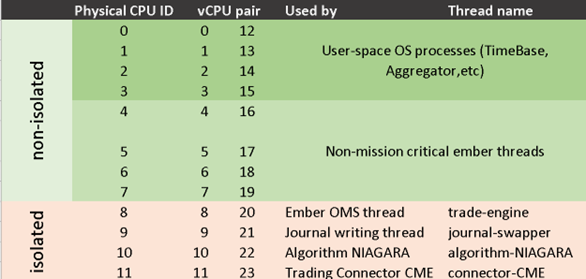
Here we isolated four last cores for CPU affinity assignments using the Linux Kernel parameter isolcpus=8-11,20-23. See the Ember Linux Tuning Guide for more information.
We also designated each CPU core from the 8-11/20-24 range for some specific task. For example, CPU #10 is running the processing thread of the NIAGARA algorithm.
Finally, the corresponding Ember configuration section for our example is shown below. It is a straightforward translation of the above map into the Ember configuration style.
affinity {
# isolated cores
trade-engine = [8]
journal-swapper = [9]
algorithm-NIAGARA = [10]
connector-CME = [11]
# non-critical:
"[sender,receiver,driver-conductor]" = [4,5,6,7,16,17,18,19]
timebase-client = [4,5,6,7,16,17,18,19]
aeron-client-conductor = [4,5,6,7,16,17,18,19]
message-bus-input-dispatcher = [4,5,6,7,16,17,18,19]
logger = [4,5,6,7,16,17,18,19]
instrument-updater = [4,5,6,7,16,17,18,19]
#algorithm-QUOTEFLOW = [4,5,6,7,16,17,18,19]
#default = [4,5,6,7,16,17,18,19]
}
CPU ids in Ember config are zero-based
Thread names support wildcards (you may need to enclose thread name pattern in quotes). For, example:
"executor-worker-*" = [14,15]
You might have noticed that NIAGARA is pinned to CPU #15, rather than 15 and 33. But since 33 is a virtual CPU, we simply want to leave it free.
Also, a whole bunch of Ember services are pinned to the #4, 5, 6, 7, 16, 17, 18, and 19 cores. This is fine. These services are non-critical for our workload and we will let OS manage their work core allocation.
Please inspect the Ember start up log after making these changes.
There could be some warnings about non-mapped threads. Make sure all of them are assigned in the affinity configuration.
IDLE Strategies
Ember is an event-driven system where service workers constantly pool event sources (inbound orders, market data, trading events, etc.). By default, when there is no work for a considerable time, these poolers back off and release CPU to conserve power or let other OS processes do their work. However, in high performance applications, it is recommended to use aggressive CPU idle strategies that essentially spin CPUs hot, always ready to process inbound work. This has a significant impact on signal processing latencies.
A quick and dirty way to enable aggressive CPU usage is by setting the default idle policy to NOOP (no idling):
template.idleStrategy.default = ${template.idleStrategy.noop}
Aggressive idle strategies like noop are only beneficial when you have a sufficient number of isolated CPUs (refer to the section above for more information). In simpler terms, when a particular ember service (such as OMS or algorithm) has an aggressive idle strategy enabled, it essentially puts the service thread into a busy spin mode, requiring an isolated or pinned CPU.
However, rather than change the default, for production deployments, we recommend explicit idle strategy control for each critical thread:
# add this to the bottom of ember.conf to avoid overrides
messageBus.idleStrategy = ${template.idleStrategy.noop}
gateways.trade.ORDERENTRY.idleStrategy = ${template.idleStrategy.noop}
gateways.trade.ORDERENTRY.settings.transportIdleStrategy = ${template.idleStrategy.noop}
gateways.marketdata.MARKETDATA.idleStrategy = ${template.idleStrategy.noop}
gateways.marketdata.MARKETDATA.settings.transportIdleStrategy = ${template.idleStrategy.noop}
engineIdleStrategy = ${template.idleStrategy.noop}
swapperIdleStrategy = ${template.idleStrategy.noop} # debatable !
algorithms.NIAGARA.idleStrategy = ${template.idleStrategy.noop}
Once you apply these settings (combined with thread affinity) it is always good to double-check that you can see CPU spinning using utility like htop:

The above screenshot shows desired CPU load for the following affinity map. This particular server has physical 18 cores (virtual cores 0 and 18 are mapped to the same phisical core 0):
message-bus = [8]
trade-gwy-sess-ORDERENTRY = [9]
trade-gwy-trans-ORDERENTRY = [10]
marketdata-gwy-sess-MARKETDATA = [11]
marketdata-gwy-trans-MARKETDATA = [12]
trade-engine = [13]
journal-swapper = [14]
algorithm-NIAGARA = [15]
```
A detailed description of NOOP and other different idle strategies is copied from ember-default.conf here:
# An idle strategy is used when a worker thread wants to idle because of the lack of work.
# There is a tradeoff between CPU usage and app responsiveness you need to understand to
# achieve your goals. The following matrix describes the best practices we can advise:
#
# Definition:
# * W - workers.
# * C - cpus.
#
# Matrix:
# Condition Affinity/Isolation Idle Strategy CPU Usage Latency/Throughput
# W > C no/no backoff mid mid/mid
# W > C no/no yielding high low/high
# W < C yes/yes noop high min/max
#
idleStrategy {
# The default idle strategy which all mission critical threads use.
# You can change it by template.idleStrategy.default = ${template.idleStrategy.TARGET}
# Or you can control which strategy to use per service.
default = ${template.idleStrategy.backoff}
noop { # if nothing is specified then no op is used
maxSpins = 0 # if only it is specified then busy spin is used
maxYields = 0 # if only it is specified then yielding is used
minParkPeriod = 0ns # if only it is specified then sleeping is used
maxParkPeriod = 0ns # otherwise backoff is used
}
spinning { # if nothing is specified then no op is used
maxSpins = 1 # if only it is specified then busy spin is used
maxYields = 0 # if only it is specified then yielding is used
minParkPeriod = 0ns # if only it is specified then sleeping is used
maxParkPeriod = 0ns # otherwise backoff is used
}
yielding { # if nothing is specified then no op is used
maxSpins = 0 # if only it is specified then busy spin is used
maxYields = 1 # if only it is specified then yielding is used
minParkPeriod = 0ns # if only it is specified then sleeping is used
maxParkPeriod = 0ns # otherwise backoff is used
}
sleeping { # if nothing is specified then no op is used
maxSpins = 0 # if only it is specified then busy spin is used
maxYields = 0 # if only it is specified then yielding is used
minParkPeriod = 100us # if only it is specified then sleeping is used
maxParkPeriod = 0ns # otherwise backoff is used
}
backoff { # if nothing is specified then no op is used
maxSpins = 10 # if only it is specified then busy spin is used
maxYields = 10 # if only it is specified then yielding is used
minParkPeriod = 1us # if only it is specified then sleeping is used
maxParkPeriod = 1ms # otherwise backoff is used
}
daemon { # if nothing is specified then no op is used
maxSpins = 1 # if only it is specified then busy spin is used
maxYields = 1 # if only it is specified then yielding is used
minParkPeriod = 500us # if only it is specified then sleeping is used
maxParkPeriod = 16ms # otherwise backoff is used
}
}
Custom Service Settings
The most pluggable services in Ember follow the declaration pattern shown below.
MYSERVICE {
factory: <fully-qualified-name-of-Java-implementation>
settings {
parameter1: value1 // custom
parameter2: value2 // parameters
}
}
Many system services have default implementations defined in the ember-default.conf template file (embedded in ember-app jar).
In many cases, custom services can simply extend standard and define additional configuration parameters:
ember-default.conf template:
MYSERVICE {
factory: <fully-qualified-name-of-standard-implementation>
settings {
parameter1: value1 // custom
parameter2: value2 // parameters
}
}
ember.conf:
MYSERVICE {
factory: <fully-qualified-name-of-CUSTOM-implementation>
settings {
parameter3: value3 // additional parameter
}
}
On the other hand, if custom implementation does not inherit the same set of configuration parameters as defined in the template, you can prevent parameter inheritance using the { settings = null } trick:
ember-default.conf template:
MYSERVICE {
factory: <fully-qualified-name-of-standard-implementation>
settings {
parameter1: value1 // custom
parameter2: value2 // parameters
}
}ember.conf:
MYSERVICE.settings = null
MYSERVICE {
factory: <fully-qualified-name-of-CUSTOM-implementation>
settings {
parameterA: valueA // custom parameter, parameter1 and parameter2 are not inherited
}
}
This approach is also used to activate the minimalistic order validator in Ember OMS:
engine.validation = null // disable FullOrderRequestValidatorFactory inheritance
engine.validation {
factory = "deltix.ember.service.valid.MinimalOrderRequestValidatorFactory"
settings {
allowCancelOfFinalOrders = true
allowFastCancel = true
allowFastReplace = false
pricesMustBePositive = true
maxPendingReplaceCount = 10
}
Miscellaneous
Shutdown
When the system detects a shutdown request (e.g., SIGINT), it notifies all algorithms and then all trading connectors about the upcoming shutdown. In some cases, algorithms can perform some additional actions before acknowledging the shutdown. For example, active orders can be cancelled. In general, components should avoid performing any time-consuming actions on shutdown. For example, we recommend that each algorithm has about 15 seconds to respond to the shut down request before the system proceeds with process termination.
The default shutdown timeout is 60 seconds and can be overridden using the following setting:
shutdownTimeout = 60s
If the system is still waiting for a shutdown acknowledgement when this timeout expires, Ember performs a forceful abrupt shutdown.
Further Reading
The tool outputs a hashed value of the secret (can be recognized by EV prefix). Now you can copy it inside ember config as-is.